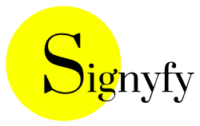Imagine a world where your personal information is like an open book, vulnerable to prying eyes and malicious actors. Cybersecurity isn’t just for tech experts anymore – it’s a critical skill for everyone in our hyperconnected digital age! With cyber attacks increasing by 300% since the pandemic, protecting yourself online has never been more important. Whether you’re a student, professional, or casual internet user, understanding the basics of cybersecurity can mean the difference between safety and potential disaster.
Dive into the world of cybersecurity fundamentals with our comprehensive beginner’s guide. Learn essential cyber defense strategies, understand key threats, and safeguard your digital life from hackers and cyber risks.
Understanding Cybersecurity Basics: What You Need to Know
Definition of cybersecurity
Cybersecurity represents a dynamic and evolving approach to protecting digital assets, systems, and networks from malicious attacks.
| Traditional Security | Cyber Security |
| Focused on physical barriers and perimeter defense such as locked server rooms, security guards, and isolated networks | Addresses the complex, interconnected nature of modern digital environments |
| Assumed a clear boundary between trusted internal systems and untrusted external networks | Threats can originate from anywhere, penetrate through multiple vectors such as Network, Software, Human, Web Applications, Cloud, Mobile, Internet of Things |
Cybersecurity recognizes that It’s not just about building walls anymore, but about creating intelligent, responsive systems that can provide threat detection and risk mitigation in real-time across distributed networks, cloud infrastructures, mobile devices, and emerging technologies.
The potential consequences of ignoring cybersecurity
Cybersecurity has become increasingly important as a global strategy to:
- Reduce economic impact of cybercrime: Cybercrime is projected to cost the global economy $10.5 trillion annually by 2025 and indicates serious gaps in cybercrime prevention. A single data breach can cost organizations millions of dollars in damages. Small businesses can be completely bankrupted by a significant cyber attack
- Provide personal protection to individuals: Deficient Cybersecurity can result in a breach of sensitive personal information, identity theft, financial fraud and unauthorized access to personal bank accounts. Individuals must take a personal responsibility for data breach protection and not just leave it to the software companies and network providers.
- Defend national security: Critical infrastructure (power grids, water systems, transportation) which rely on secure digital systems, military and government communications all require defence against cyberattack. Cyber warfare poses significant geopolitical risks which could escalate to open warfare.
- Ensure business continuity and competitive advantage: Cybersecurity prevents operational disruptions from ransomware and system breaches; protects intellectual property and trade secrets; and maintains customer trust and organizational reputation. Business also need demonstrate security policies which meet national standards if there is ever an audit of their security compliance, especially if there has been a data breach of customer information.
- Enable Technological Evolution: There will be an increase of vulnerabilities as technology becomes more integrated into daily life. New areas of attack will open up with emerging technlogies such as IoT, AI, and cloud computing. By mitigating these risks industry and the wider public will have a greater confidence to adopt these new technologies.
- Increase global Interconnectedness: By preventing cyber attacks compromise systems which rapidly spread across global networks impacting millions of users worldwide.
- Psychological and social protection: Cybersecurity prevents harassment and stalking, shielding individuals, especially children, from digital predators. It also safeguards against manipulation through disinformation, ensuring people are not easily deceived, and preserves personal autonomy in digital spaces, allowing individuals to navigate the internet safely and freely.
Common misconceptions about online security
| Fallacy | Reality |
| Technology-Related Misconceptions | |
| “Antivirus software completely protects me” | ► Antivirus is only one layer of defense ► Many modern threats bypass traditional antivirus ► Requires constant updates and multiple security layers |
| “Macs don’t get viruses” | ► All devices are vulnerable ► macOS has increasing malware targeting it ► No operating system is inherently immune |
| “I have nothing valuable for hackers to steal” | ► Everyone has valuable digital assets ► Personal data can be sold on dark web ► Identity theft doesn’t require high-value targets |
| Password & Authentication Misconceptions | |
| “Complex passwords are not necessary” | ► Basic passwords like “password” or “123456” or simple words such as names or places takes seconds for password hackers to crack ► Puts entire digital identity at risk |
| “Two-factor authentication is unnecessary” | ► Adds critical second layer of protection ► Prevents access even if password is compromised ► Minimal effort for significant security boost |
| Behavioral Misconceptions | |
| “I can identify all phishing attempts” | ► Phishing techniques are increasingly sophisticated ► Even cybersecurity experts can be fooled ► Requires constant vigilance and education |
| “Public Wi-Fi is safe if it requires a password” | ► Password doesn’t guarantee security ► Easy for hackers to intercept data ► Always use VPN on public networks |
| Update & Patch Misconceptions | |
| “I don’t need to update my software” | ► Updates include critical security patches ► Older versions have known vulnerabilities ► Hackers target unpatched systems |
| Social Media & Personal Information | |
| “My social media is private” | ► Digital privacy settings can be complex ► Information can be easily screenshot/shared ► Oversharing creates digital vulnerability |
| “I live my life like an open book, I have no secrets” | ► Identity theft becomes much easier ► Detailed personal information can be used by stalkers to threaten personal safety ► Potential employers can screen and discriminate based on personal posts ► Criminal elements can map your routines and vulnerabilities ► Future opportunities (jobs, relationships, scholarships) can be compromised |
| Business & Organizational Misconceptions | |
| “Cybersecurity is an IT department problem” | ► Every employee is a potential security risk ► Requires organization-wide awareness ► Human error causes most breaches ► Security is only as strong as its weakest link |
| Complexity Misconceptions | |
| “Cybersecurity is too complicated to understand” | ► Basic practices are straightforward ► Learning is incremental ► Small steps create significant protection |
Essential Cybersecurity Tools and Practices for Beginners
Choosing and using antivirus software effectively
| Antivirus software needs to provide: | ► High detection rates for viruses and malware ► Real-time protection ► Minimal system slowdown ► Regular automatic updates ► User-friendly interface |
| To use the software effectively you will need to: | ► Install and update immediately ► Run full system scan weekly ► Enable real-time protection ► Keep software updated ► Don’t ignore security alerts |
| Watch for Antivirus performance issues such as: | ► Frequent system slowdowns ► Repeated infection attempts despite protection being applied ► Outdated virus definitions ► Persistent pop-up warning |
Creating strong, unique passwords
| ✓ 12+ characters | ✓ Mix of character types | ✓ No personal information |
| ✓ Unique for each account | ✓ Not used elsewhere | ✓ Memorable to you |
| ✓ Difficult for others to guess |
Use a reputable password manager to generate and securely store complex passwords across all your accounts.
Recommended Actions for maintenance of passwords include:
- Audit current passwords
- Replace weak passwords
- Implement password manager
- Enable two-factor authentication
- Reset passwords periodically
There are many password management tools which can assist you in tracking your passwords. Many of them also provide secure password creation to your specified complexity.
Understanding two-factor authentication
Two-factor authentication (2FA) is a security process that requires users to provide two different authentication factors to verify their identity when logging into an account. This adds an extra layer of protection beyond the traditional username and password method.
Here’s how two-factor authentication typically works:
- First Factor: Something You Know
- This is usually your password or passphrase
- It’s the traditional login credential that you remember
- Second Factor: Something You Have
- This is an additional piece of evidence that proves you are who you say you are
- Common second factors include:
- A code sent to your mobile phone via SMS
- A time-based one-time password (TOTP) generated by an authenticator app like Google Authenticator
- A physical security key (like a YubiKey) that you plug into your device
- A biometric factor like a fingerprint or facial recognition
Authentication Process:
- You enter your username and password (first factor)
- The system then prompts you for the second factor
- You provide the second factor (like a code from your phone)
- Only after both factors are verified can you access the account
Benefits of Two-Factor Authentication:
- Significantly reduces the risk of unauthorized access
- Protects against password theft
- Adds a critical layer of security, especially for sensitive accounts
- Makes it much harder for hackers to breach an account, even if they know the password
Given these benefits many platforms are offering Two-Factor Authentication (2FA) services. These include
Google, Amazon, Banking institutions and Social Media platforms such as Facebook. Businesses which require a higher level of security are also requiring 2FA for access to their networks and systems.
The importance of regular software updates
Software updates to operating systems provides protection against many cyber threats.
Cyber threats constantly evolve, and attackers exploit newly discovered vulnerabilities in operating systems, apps, and firmware. Security updates patch these vulnerabilities, closing potential entry points for hackers.
They also reduce the risk of infection and data loss from constantly adapting malware, ransomware, and viruses.
Security updates protect sensitive data by addressing issues that could lead to data breaches, safeguarding personal and professional information from unauthorized access.
Tips for Managing Security Updates:
- Enable automatic updates where possible.
- Regularly check for updates on devices that don’t update automatically.
- Prioritize critical security patches over feature updates.
- Apply updates promptly, especially for devices connected to sensitive data or networks.
By keeping your devices up to date, you reduce risks and ensure a safer digital environment.
Basic network security tips for home and public Wi-Fi
Securing your home and public Wi-Fi is essential to protect your devices and data from unauthorized access and cyber threats. Here are some basic network security tips:
For Home Wi-Fi:
- Use a Strong, Unique Password
- Ensure router is using WPA3 or WPA2 Encryption and not outdated protocols like WEP.
- Rename the Default SSID (Network Name)
- Keep Your Router’s Firmware Updated
- Disable Remote Management unless necessary to reduce exposure to external threats.
- Create a Guest Network to keep them isolated from your main network and connected devices.
- Regularly review connected devices and disconnect any you don’t recognize.
- Turn Off Wi-Fi When Not in Use to minimize risk.
- Ensure your router’s built-in firewall is enabled for an extra layer of protection.
- Monitor Network Traffic for suspicious activity and to conduct a vulnerability assessment.
For Public Wi-Fi:
- Refrain from online banking, shopping, or entering personal information when connected to public Wi-Fi.
- Use a VPN (Virtual Private Network) to encrypt your internet traffic, making it harder for hackers to intercept your data.
- Confirm the legitimate Wi-Fi network name with the establishment to avoid connecting to rogue networks.
- Configure your device to ask for your approval before connecting to new Wi-Fi networks.
- Disable file sharing or similar features to prevent unauthorized access to your files.
- Enable Firewall on Your Device if on a public network
- Only browse websites with HTTPS, as they encrypt the data transmitted between your device and the site.
- Ensure your operating system and apps are updated to protect against known vulnerabilities.
- Forget the Network After Use to avoid automatic reconnection in the future.
- Use Mobile Data for Sensitive Tasks instead of public Wi-Fi for better mobile device protection and secure communication.
Recognizing and Avoiding Common Cyber Threats
Identifying phishing attempts and social engineering tactics
Suspicious Sender Email Address. Phishing emails often use slight misspellings or generic domains (e.g., @example-secure.com instead of @example.com).
- Be wary of messages that use generic terms like “Dear Customer” instead of your name.
Urgent or Threatening Language. Scammers often create a sense of urgency, such as “Your account will be suspended” or “Act now to avoid penalties.”
Requests for Sensitive Information. Legitimate organizations rarely ask for personal or financial details, like passwords or credit card numbers, via email or text.
- Unexpected attachments. Avoid opening unexpected attachments or clicking on links, especially if they direct you to a login page.
Misspellings and Poor Grammar. Phishing messages often contain spelling mistakes or awkward phrasing.
Fake Logos or Branding. Check for inconsistencies in logos, formatting, or branding compared to official communications.
Too-Good-to-Be-True Offers. Be skeptical of emails claiming you’ve won a prize or offering an unbelievable deal.
Common Social Engineering Tactics:
- Pretexting Scammers create a fabricated scenario to gain your trust, like posing as IT support needing access to your account.
- Baiting Scammers offer something enticing, such as free software or gifts, in exchange for your information.
- Phishing Personalized scams to target specific individuals using details like names or job roles. Scammers especially target high-profile individuals, such as executives, with well-researched messages.
- Impersonation Attackers can pretend to be someone you know or trust, such as a colleague, boss, or family member.
- Tailgating or Piggybacking Physical tactic where someone gains access to a secure area by following an authorized individual.
- Quid Pro Quo entails Offering a service or benefit in exchange for sensitive information.
Understanding malware, ransomware, and other cyber attack types
Malware is a broad category of malicious software designed to harm or exploit systems. Examples:
- Viruses: Attach to files or programs and spread when the host file is executed.
- Worms: Self-replicating malware that spreads without user interaction.
- Trojan Horses: Disguised as legitimate software to trick users into installing them.
- Spyware: Monitors user activity and steals sensitive information.
- Adware: Delivers unwanted advertisements and may track user data.
- Rootkits: Gain deep-level access to a system and hide other malicious activities.
- Keyloggers: Record keystrokes to steal passwords and sensitive information.
Ransomware is a type of malware that encrypts a victim’s files and demands payment (often in cryptocurrency) to restore access. Examples:
- Encrypting Ransomware: Encrypts files, making them inaccessible (e.g., WannaCry, Ryuk).
- Locker Ransomware: Locks users out of their devices entirely.
- RaaS (Ransomware-as-a-Service): A business model where attackers lease ransomware to other criminals.
Other cyber threats such as:
- Denial-of-Service (DoS) overloads a system or network making it unavailable to legitimate users.
- Distributed Denial-of-Service (DDoS) Attacks use multiple systems to flood a target with traffic to amplify the attack
- Zero-Day Exploits attack vulnerabilities which are unknown to software developers or unpatched systems. These are especially dangerous as no defense may exist initially.
- Advanced Persistent Threats (APTs) are Long-term attacks where hackers infiltrate networks and remain undetected to steal sensitive information over time. Common in espionage or nation-state attacks.
- Man-in-the-Middle (MitM) Attacks intercept communication between two parties to steal data or inject malicious code. Eg. Eavesdropping on public Wi-Fi. And DNS spoofing to redirect users to fake websites.
- SQL Injection – Attackers inject malicious SQL queries into input fields on websites, gaining unauthorized access.
- Credential Stuffing – automations which use stolen username-password combinations from one site to gain access to others due to password reuse.
- Botnets – Networks of infected devices controlled by attackers to perform coordinated activities like DDoS attacks or spamming.
- Drive-by Downloads – Malware is automatically downloaded to a device when visiting compromised or malicious websites.
Understanding these threats and taking action against them provides robust cyber attack prevention.
How to verify the authenticity of websites and communications
The following internet safety tips will protect you from hackers and scammers. Work through this list and check the following.
1. Authenticity of Website
- Ensure the URL begins with https://, and look for a padlock icon in the address bar. However, note that HTTPS alone does not guarantee authenticity; it only indicates encryption basics.
- Verify the domain name for typos or discrepancies (e.g., paypal.com vs. paypa1.com).
- Only visit websites from trusted sources. Avoid links sent in unsolicited messages.
- Inspect the Site’s Design: Phishing sites may have poor formatting, broken links, or low-quality logos. Compare with the official site you’re familiar with.
- Look for Contact Information: Legitimate websites typically provide valid contact details, including physical addresses and phone numbers.
- Use WHOIS Lookup: Perform a WHOIS lookup to check the registration details of the domain. Suspiciously recent registrations or anonymized ownership could be red flags.
- Avoid Clicking Shortened URLs: Use a URL expander tool to reveal the full URL before clicking.
2. Verify Emails and Communications
- Check the Sender’s Email Address: Look closely at the sender’s email domain. Legitimate organizations use official domains (e.g., @company.com) rather than generic ones like @gmail.com.
- Be Wary of Generic Greetings: Authentic emails often address you by name rather than using generic terms like “Dear Customer.”
- Examine the Content for Errors: Spelling and grammatical mistakes are common in fraudulent emails.
- Hover Over Links: Hover your cursor over any link in the email to see the actual URL. If it looks suspicious, don’t click it.
- Avoid Unsolicited Attachments: Don’t open attachments or download files from unknown senders.
- Request Verification Directly: Contact the organization directly using official contact information (not from the email) to confirm the legitimacy of the communication.
3. Verify Phone Calls
- Be Skeptical of Unsolicited Calls: If someone calls claiming to represent an organization, don’t share personal information immediately.
- Call Back Using Verified Numbers: Hang up and call the organization using the official phone number listed on their website.
- Ask for Credentials: Legitimate representatives will provide verifiable credentials upon request.
- Watch for Red Flags: Urgent requests, threats, or promises of rewards are common tactics used in fraudulent calls.
4. Verify Messages and Social Media Communications
- Look for Verified Accounts: Check for the blue verification badge on social media profiles.
- Be Cautious with Shortened Links: Use tools to expand links sent via social media or messaging apps before clicking.
- Verify Profiles: Look for inconsistencies in profile information, followers, and activity history.
- Don’t Share Personal Information: Never share sensitive details over social media messages.
5. Use Tools and Services
- Check SSL Certificates: Click on the padlock icon in the browser to view the SSL certificate details and verify the organization name.
- Google Safe Browsing: Use Google’s Safe Browsing to check if a website is safe.
- Reputation Checkers: Use tools like Norton Safe Web or VirusTotal to verify the safety of websites.
- Enable Anti-Phishing Software: Use browser extensions or built-in features in antivirus programs to detect phishing sites.
6. Trust Your Instincts
- If something feels off, pause and investigate further.
- Avoid acting on urgent or emotionally charged requests without verification.
Protecting personal and financial information online
Verifying the authenticity of websites and communications is crucial to avoid falling victim to scams, phishing, or malware. Here’s how to do it:
- Keep Software Updated – Apply patches and updates to address known vulnerabilities.
- Use Strong, Unique Passwords – Implement a password manager to avoid reuse and simplify management.
- Enable Two-Factor Authentication (2FA) – Adds an additional layer of security.
- Install Security Software – Use reputable antivirus and anti-malware tools.
- Educate Yourself and Others – Stay informed about the latest threats and train users in phishing awareness and to recognize suspicious behavior.
- Regular Backups – Maintain offline backups to protect against ransomware and other data loss.
- Monitor Network Traffic – Use firewalls and intrusion detection systems to provide network monitoring to spot anomalies.
- Use Secure Connections – VPN usage is always required for public Wi-Fi. Only connect to trusted Wi-Fi networks.
- Be Skeptical – Verify links, emails, and attachments before interacting with them.
- Implement Access Controls – Limit access to sensitive systems based on the principle of least privilege which is to grant individuals, applications, and systems the minimum level of access necessary to perform their specific tasks or functions, and no more.
Protecting Your Devices and Personal Information
Securing smartphones, laptops, and tablets
In addition to measures previous mentioned you could consider:
- Use biometrics such as fingerprint or facial recognition as an extra layer of protection. Also, avoid easily guessed PINs or patterns
- Enable Full Disk Encryption to protect data in case it is lost or stolen. Most modern devices have built-in encryption features.
- Turn off Wi-Fi, Bluetooth, and NFC when not in use to reduce exposure.
- Regularly review app permissions and disable unnecessary access (e.g., location, microphone, camera). Be cautious when granting permissions to new apps.
- Back Up Data Regularly Use cloud services or external drives to create regular backups of your important files and settings.Encrypt backups to keep them secure. This is also an important ransomware defense as it enables stolen data to be recovered
- Lock your device when not in use.
- Enable remote wipe features to erase data if the device is lost or stolen.
- Avoid Jailbreaking or Rooting Devices Jailbreaking (iOS) or rooting (Android) removes built-in security protections, increasing vulnerability to attacks.
- Use Secure Cloud Services If syncing data to the cloud, ensure the service is reputable and offers encryption to provide excellent cloud security.
Safe browsing practices
Safe browsing practices help protect your personal information, devices, and online activities from cyber threats. In addition to the safeguards already mentioned, here are some additional tips for maximising your online protection and cyber threat prevention:
- Use Ad Blockers Install ad-blocking extensions to prevent malicious ads (malvertising) from loading and potentially infecting your device.
- Avoid Downloading from Untrusted Sources Only download files and applications from reputable websites or official app stores. Scan downloads with antivirus software before opening them.
- Be Cautious with Extensions and Plugins Only install browser extensions from trusted developers. Periodically review and remove unnecessary extensions to reduce risk exposure.
- Enable Safe Browsing Features Turn on built-in secure browsing protections in your browser, such as Google Chrome’s “Safe Browsing” feature, which warns you about unsafe sites.
- Avoid Clicking on Pop-Ups Many pop-ups are used to trick users into downloading malware or revealing sensitive details and compromising information security. Use browser settings or extensions to block pop-ups.
- Bookmark Trusted Sites For frequently visited sites, bookmark them to ensure you access the legitimate URL and avoid phishing sites.
- Log Out of Accounts Log out from websites and accounts, especially on shared or public devices.
- Monitor Permissions Regularly review permissions granted to websites, such as location access or notifications. Revoke unnecessary permissions in browser settings.
- Beware of Free Offers Be cautious of websites offering free downloads, gifts, or prizes, as they often hide malware or phishing attempts.
- Keep Your Antivirus and Firewall Active Install reputable antivirus software and enable your firewall for malware protection and prevent unauthorized access.
- Use Privacy-Focused Browsers and Tools Consider using privacy-focused browsers like Mozilla Firefox or Brave, and search engines like DuckDuckGo, to limit tracking. This will provide online anonymity and shield your personal details.
- Regularly Clear Cache and Cookies Periodically clear your browser’s cache, cookies, and browsing history to remove potentially harmful data and improve data privacy.
- Verify Online Payments Use secure payment methods like credit cards or trusted payment gateways (e.g., PayPal). Ensure the site is legitimate and encrypted before entering payment details.
Conclusion
Cybersecurity might seem overwhelming, but it’s a journey of continuous learning and protection. By implementing these fundamental strategies, you can significantly reduce your risk of cyber attacks and protect your digital identity. Remember, your online safety is in your hands – stay informed, stay vigilant, and stay secure!